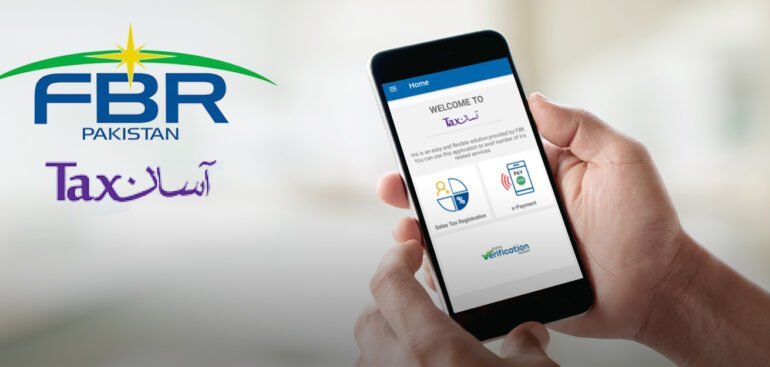Step-by-Step Guide: How to Download CPR from FBR (Federal Board of Revenue)
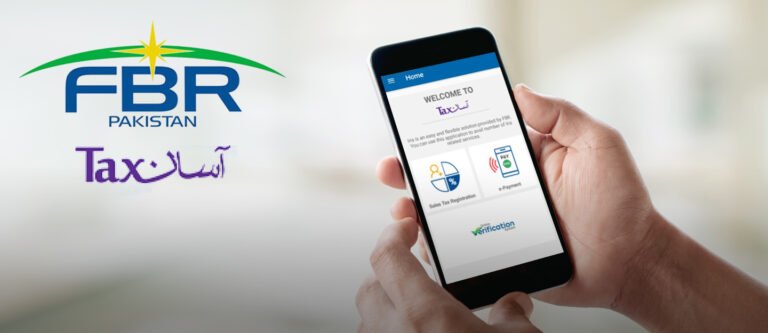
The Computerised Payment Receipt (CPR) holds significant importance in Pakistan for both individuals and businesses. It acts as proof of tax payment and is crucial for various financial transactions. The Federal Board of Revenue (FBR) plays a pivotal role in managing and facilitating tax-related matters, underscoring the importance for taxpayers to understand how to navigate its systems effectively.
Guide to Downloading CPR from FBR: Requirements and Steps
Essential Documentation Needed
Before proceeding with downloading your Computerised Payment Receipt (CPR) from the Federal Board of Revenue (FBR) website, ensure you have the following documentation ready. While the process is straightforward, accuracy in providing information is crucial, including undergoing a verification process to safeguard your personal data:
- National Tax Number (NTN) or Computerised National Identity Card (CNIC)
- Payment Slip ID (PSID) or CPR Number
Creating an Account on FBR’s Website
If you haven’t already registered on the FBR’s official website, follow these steps to create an account:
- Visit the FBR website and click on the “e-Services” tab.
- Select “Registration” and enter your NTN or CNIC along with other required details.
- Create a username and password, then submit your information.
- Verify your account by clicking on the activation link sent to your registered email address.
Navigating Through FBR’s Portal
Once logged into your FBR account, you will be directed to the dashboard displaying an overview of your tax account. This includes details such as tax liabilities, payment history, and any outstanding dues. To access the CPR section:
- Click on the “My Taxes” tab and choose “CPR” from the drop-down menu.
Downloading Your CPR
Downloading your CPR involves several steps. Follow these instructions carefully on the FBR portal to ensure a successful download:
- Enter your PSID or CPR Number in the search bar.
- Click the “Search” button to retrieve your CPR details.
- Select the specific CPR you wish to download from the search results.
- Click on “Download” to save your CPR as a PDF file.
Troubleshooting Common Issues
Encountering issues during the download process? Here are some troubleshooting tips:
- Verify the accuracy of your PSID or CPR Number.
- Ensure a stable internet connection and retry.
- Clear your browser’s cache and cookies or try using a different browser.
- For persistent issues, contact FBR customer support for assistance.
Tips for a Successful Download
To enhance your downloading experience and avoid complications, consider these tips:
- Use a reliable internet connection.
- Keep your browser up to date.
- Close unnecessary background programs.
- Save your downloaded CPR securely on your device.
Understanding Your CPR Document
Your CPR document will include critical information such as:
- Taxpayer’s name and NTN/CNIC
- Date of payment
- PSID or CPR Number
- Type of tax
- Amount paid
Review your CPR carefully to verify accuracy. Any discrepancies should be promptly reported to FBR for correction.
Rectifying Errors
If you identify errors in your CPR, contact FBR customer support with your CPR Number, details of the error, and any supporting documentation.
Security and Privacy Considerations
Protect your personal information during CPR download and storage:
- Use strong passwords and enable two-factor authentication for your FBR account.
- Avoid sharing your CPR with others.
- Safely store your CPR file on your device.
Addressing Security Breaches
Suspect a security breach? Contact FBR immediately, change your password, and enable two-factor authentication for added security.
Privacy Concerns
While FBR ensures data privacy, exercise caution when handling electronic copies of your CPR.
Conclusion
This guide has provided a comprehensive overview of downloading your CPR from FBR’s portal. For further assistance or queries, reach out to FBR’s dedicated support team, ensuring a smooth and secure tax management experience.
Frequently Asked Questions (FAQs) about CPR Download from FBR
Q: How long does it take for my CPR to be generated after I make a tax payment? A: CPRs are typically generated within 24 hours of making a tax payment. However, during peak periods, it may take longer.
Q: Can I download my CPR if I have not paid my taxes in full? A: Yes, you can download your CPR even if you have not paid your taxes in full. However, your CPR will indicate that you have outstanding dues.
Q: I am unable to download my CPR. What should I do? A: If you are facing issues downloading your CPR, contact FBR customer support. Provide them with your NTN/CNIC and details of the problem for assistance.
Q: I have lost my CPR. Can I get a duplicate copy? A: Yes, you can obtain a duplicate copy of your CPR by contacting FBR customer support. Provide your NTN/CNIC and the date of the original CPR.
Q: Can I share my CPR with someone else? A: It is not advisable to share your CPR with others. It contains sensitive financial information that should be kept confidential.
Q: How long should I keep my CPR for? A: It is recommended to retain your CPR for at least seven years. This duration aligns with the statute of limitations for tax audits in Pakistan.